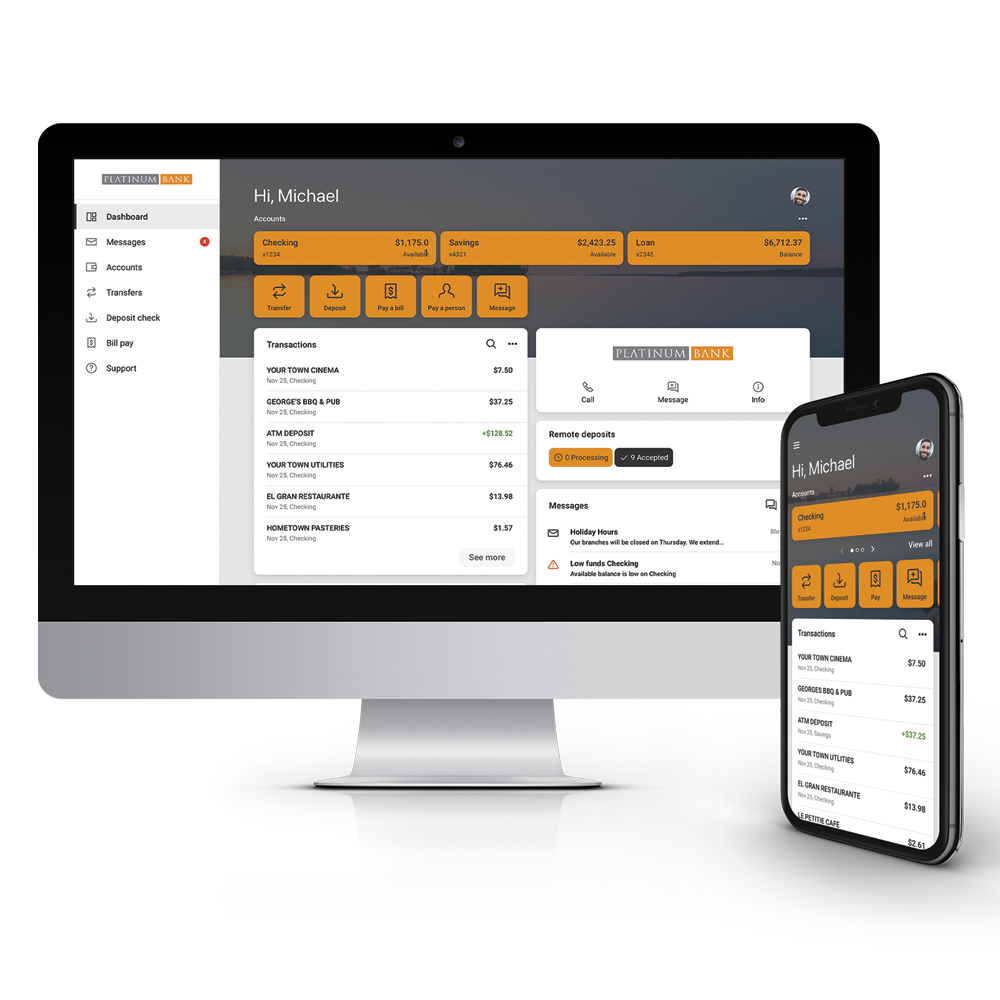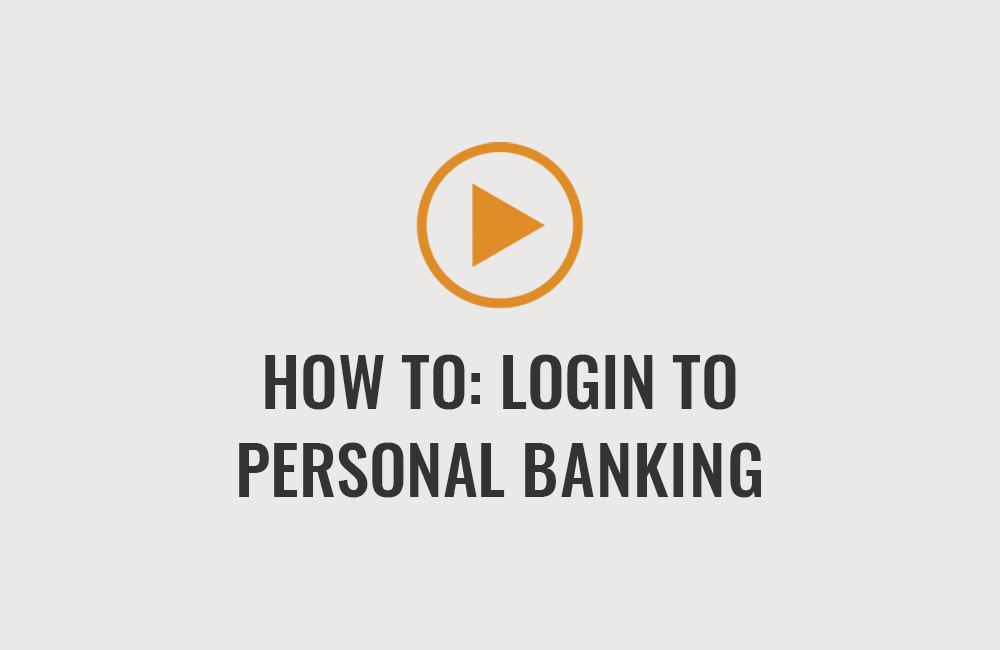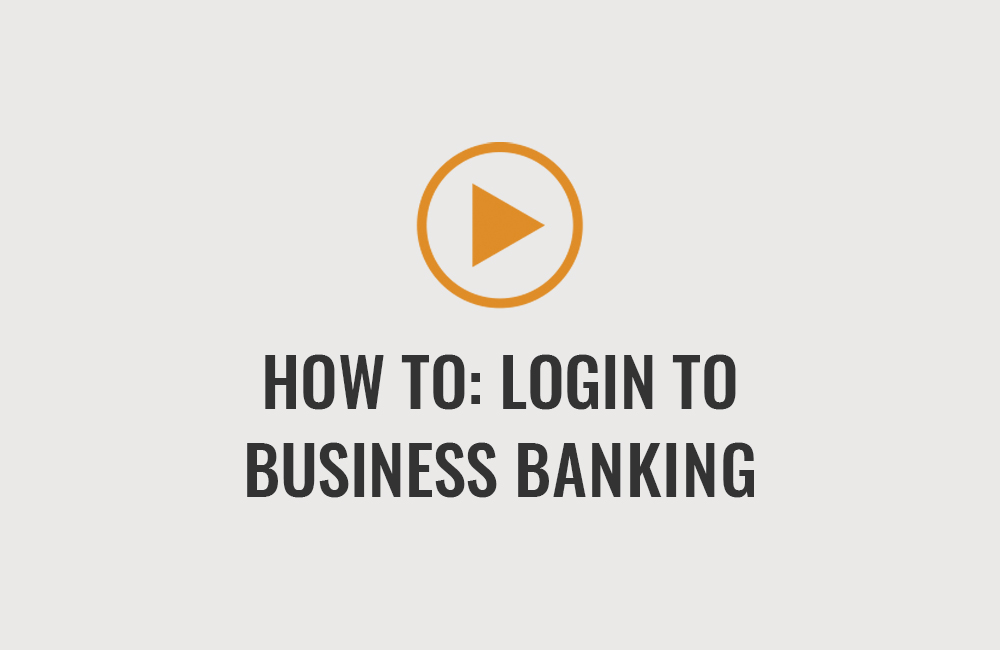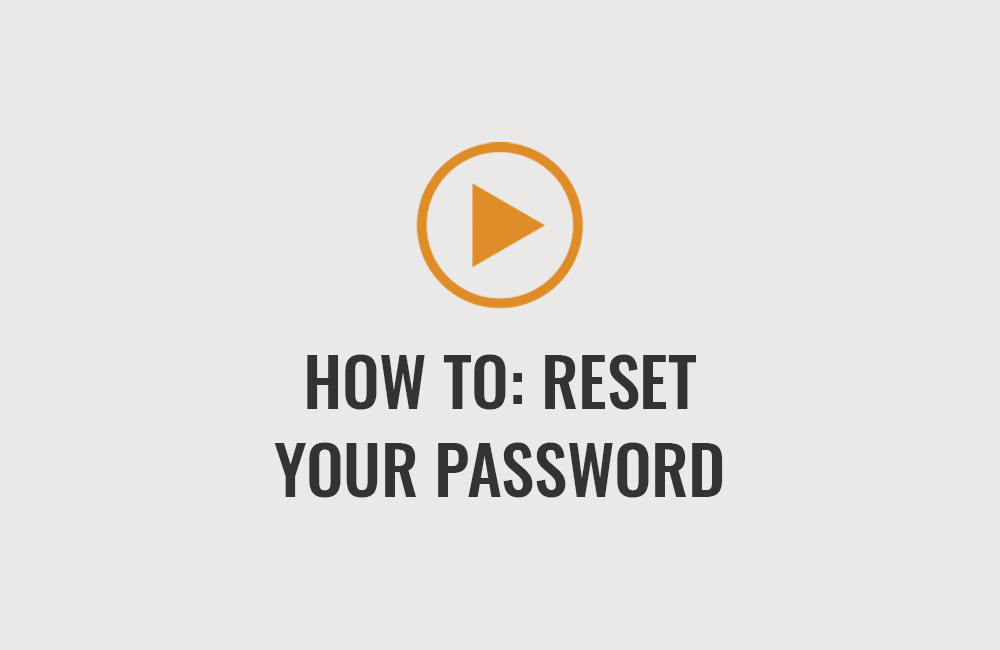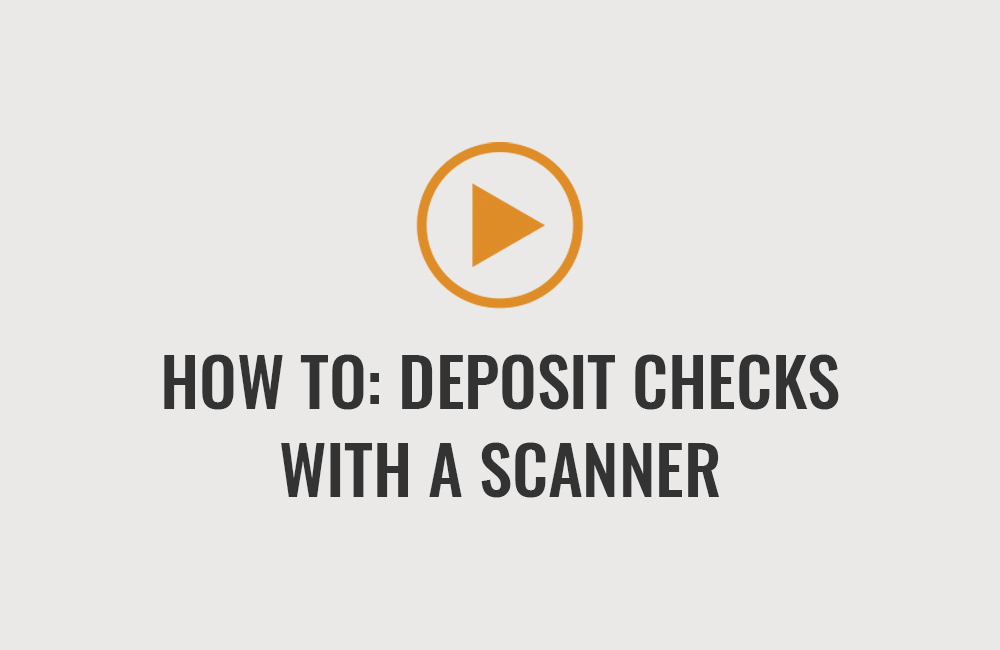PLATINUM BANK ANYWHERE.
DEPOSIT CHECKS IN OUR APP.
Use your phone to deposit checks with a few taps and a click. Save time by depositing checks as soon as you get them, from anywhere.

PAY BILLS FASTER.
Pay bills from anywhere. Make one-time or recurring payments. View pending and recently paid bills. Add and edit payees.
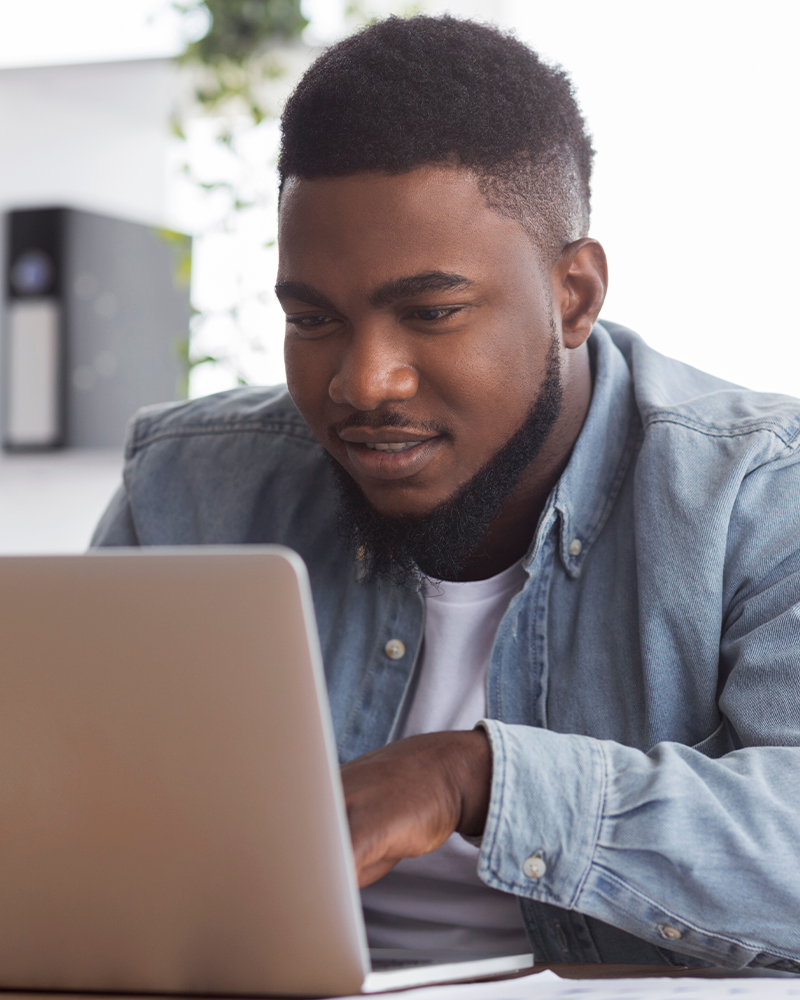
RECEIVE BANK STATEMENTS
MORE QUICKLY.
Access your monthly statement quicker and more securely. No more waiting for your statement to arrive in the mail.

FREQUENTLY ASKED QUESTIONS.